Options for Reading Print with Vision Loss
Reading Is Fundamental!
Do you remember the television ads featuring this phrase for what was, at the time, a federal program to get kids reading more? Perhaps more importantly, you understood the message that reading is a springboard to learning and one of its basic building blocks. Imagine the disappointment and frustration of losing access to this fundamental skill and missing the opportunities reading offers for entertainment, learning, and career development.
An acquired vision loss later in life, such as from age-related macular degeneration (AMD) or glaucoma, may leave people isolated from their regular access to print: reading print visually in a newspaper or book or on a digital screen. If this has always been the primary means of reading print, a reader may have no idea that there are many alternatives for reading with vision loss.
Video Magnifiers
If vision loss results in low vision, such that print can still be read visually if enlarged or with added contrast, some form of electronic magnification may be helpful.
Electronic video magnifiers, formerly called CCTVs, come in a variety of styles:
- Desktop video magnifiers with flat screens ranging from 19-27 inches wide
- Handheld video magnifiers with screens as small as three inches, usually with rechargeable batteries for portability
- Custom designed or personalized from a smartphone or tablet; for example, projecting the image of a smartphone camera onto a television screen using Chromecast or Apple TV
Features and Advantages of Video Magnifiers
Like optical handheld magnifiers, electronic video magnifiers, at their most basic level, enlarge the view of what is being read. Electronic magnification also offers the following advantages:
- Greater enlargement as compared with optical magnification
- Enhanced contrast and brightness for greater clarity
- Larger viewing area, in most cases
Many desktop video magnifiers often have the advantage of a movable tray (called an XY table) that can hold and support reading or writing materials. The tray/table can move smoothly in almost any direction underneath the camera. This requires less effort to read books and newspapers than does reading with a handheld magnifying device.
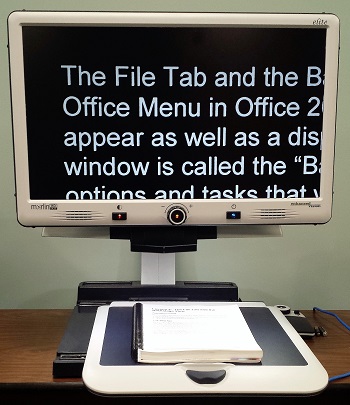
An electronic video magnifier with large high-contrast white
letters on a black background, a larger viewing area,
and an “XY table” to hold and move the reading material
Recent models of desktop video magnifiers are also coming with text-to-speech features that enable what is on the screen to be read and, in some cases, saved to memory. The video magnifier takes a picture of the printed material, applies Optical Character Recognition (OCR) software to the picture to identify text, and then reads the text in a very human-sounding voice. This may sound quite complicated, but it happens within seconds, often by pushing a single button.
Where Can I Find a Video Magnifier?
Desktop and handheld video magnifiers are specialized access technology you will not find at the local “big box” store or in most local eye doctors’ offices. Although you can find them online, they can be expensive, so an assessment with a vision rehabilitation professional is a good starting point for an impartial demonstration to determine which features best suit your eye condition. You can use the VisionAware Directory of Services to find these professionals in your state or local area.
Desktop video magnifiers range in price from $2,500 to $4,000 depending on the features you choose. Handheld video magnifiers range in price from $300 to $1,000, depending on the features and the size of the screen. When shopping, or during the assessment, be sure to ask if there are demonstration or pre-owned models available for a reduced price. There are still many usable desktop video magnifiers out there using older, larger computer monitors or that will connect to a television screen. Often, these older versions have the most important features available, such as color display, brightness, and contrast, and for a fraction of the cost of a new one. So if you don’t mind purchasing used, this may be a good low-cost alternative!
Does your local library have a video magnifier? You might be pleasantly surprised to learn that a desktop video magnifier may be tucked away in a corner! Ask, and be prepared to describe a video magnifier to library staff because they might not know what it is. If your library doesn’t have one, it might get added to the next library budget if enough patrons ask for access to one!
You May Already Have a Video Magnifier and Not Know It
For a Smartphone or Tablet
If you are a smartphone or tablet user, you may find that the electronic video magnifier you need is already in your pocket or backpack. Check the “Accessibility” features under “Settings” on your Apple or Android device and you will find features such as larger text, increased contrast, more magnification, and text-to-speech. In the latest operating system upgrade for the Apple iPhone and iPad, called iOS 10, the “Magnifier” feature found under “Settings/General/Accessibility” closely matches the features available on other stand-alone handheld electronic magnifiers. You may not even realize this feature is on your Apple phone or tablet!
For Apple TV or Chromecast
If you have Apple TV or Chromecast, you can take whatever appears on the screen of your phone or tablet and project it onto a larger-screen TV:
- With the iPhone or iPad, for example, select “AirPlay” from the “Control Center” (swipe up from the bottom of the device).
- Select the Apple TV on your WiFi network and turn on “Mirroring.”
- At this point, whatever is on the iPad screen should be transferred to the larger TV screen.
- Open the Magnifier app or camera and Voila! You have a desktop video magnifier without the XY table!
- Use the slider on the Apple magnifier to enlarge the image, or if using the camera app on either Android or Apple, a pinch gesture will increase or decrease the magnification.
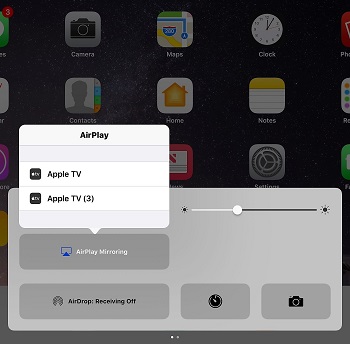
Mirroring what is on the iPad’s camera using AirPlay
projects the camera image onto a larger TV screen
Add Text-To-Speech to Your Smartphone or Tablet
To add simple text-to-speech Optical Character Recognition (OCR) on a smartphone or tablet, you can download a copy of the KNFB Reader app for either Android or iOS. With this app, you can snap a picture of text and within seconds, the text will be read out loud and appears in large print on the display of your device.
In addition to magnification, Android and Apple smartphones and tablets and the Kindle Fire HD all have built-in text-to-speech that will work with many reading apps. These screen readers, which include VoiceOver for the Apple, TalkBack for the Android, and Voice Guide for the Kindle Fire HD, can all be turned on from within the “Accessibility” settings.
A word of caution before turning on these screen readers, however: the gestures you use will change with the screen reader you use, so have a guide handy of the basic gestures when using your device with the screen reader turned on.
Now Start Reading!
These suggestions just scratch the surface of the reading options available today for readers with vision loss. Making a transition from reading print visually in a font you’d find in a book or newspaper, to larger print in a digital format, or by using text-to-speech can certainly have its challenging moments. Also see Reading Apps for Booklovers Who Are Blind or Visually Impaired for many additional reading options.
This transition may require additional training, but there are many more great options now than ever before to read as much as you want, no matter what your visual abilities are! Grab a book or magazine and get reading! Be sure to start with the VisionAware Bookshelf.